This free application allows you to configure the ClickOnce trust prompt behavior of your Windows operating system through a graphical user interface. This is more convenient and safer than editing the registry directly (with regedit.exe).
Start the tool by running the downloaded file (no installation required). It will read and display the current trust prompt configuration from the registry:
The trust prompt behavior can be configured for five security zones. You can make changes by selecting one of the following values from the dropdown lists:
- Enabled: The ClickOnce trust prompt is always displayed. Users can choose if they want to trust an application or not:
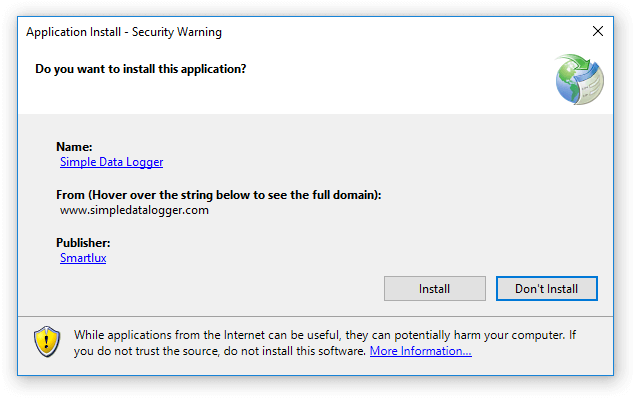
- AuthenticodeRequired: The ClickOnce trust prompt is only displayed for applications which have been digitally signed (same trust prompt dialog as above). Installation is not possible if the application is not signed with a valid certificate identifying the publisher:
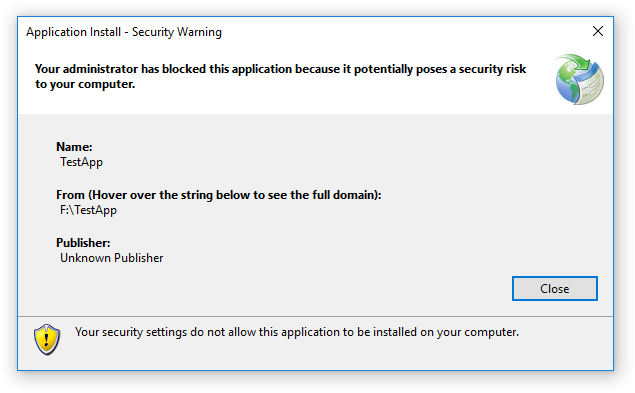
- Disabled: The ClickOnce trust prompt is never displayed. The message “your administrator has blocked this application because it potentially poses a security risk to your computer” is shown with no option to trust the application:
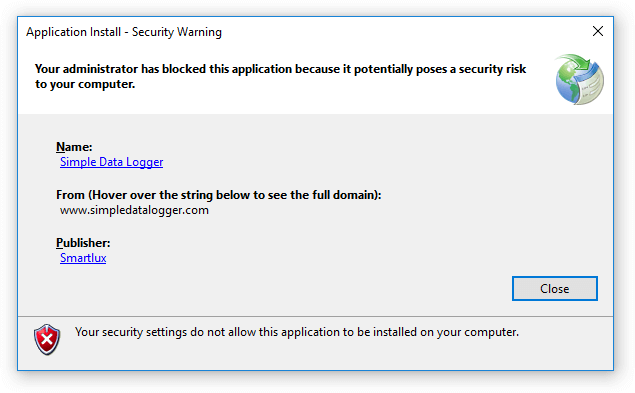
To write the values to the registry, click on the Write to registry button:
A confirmation is shown if the operation completed successfully:
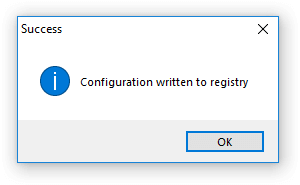
Please note:
- If a zone is not defined in your registry, the dropdown list will show an empty value as the selected item.
- If your registry does not contain the key \HKEY_LOCAL_MACHINE\SOFTWARE\Microsoft\.NETFramework\Security\TrustManager\PromptingLevel, the application will display a warning. You can still use it to create the registry entries.
- The trust prompt settings have no effect on already installed ClickOnce applications (and on their updates).
Administrator privileges are required to run this application (as it accesses the registry). This free Trust Prompt Tool is provided “as is” without warranty of any kind. We recommend always making a backup of the registry before modifying it.
This app requires .NET Framework 4. So far we have successfully tested our Trust Prompt Tool with the following operating systems:
- Windows 10 x64 (Pro, version 1803)
- Windows 10 Enterprise 1703-1903 (user-submitted)
- Windows 7 x86 (Enterprise, version 6.1)
- Windows 7 x64 (Ultimate, version 6.1)
Please leave a comment should you experience any issues with our software. For support concerning Windows, trust prompt behavior and ClickOnce applications in general, please contact Microsoft.

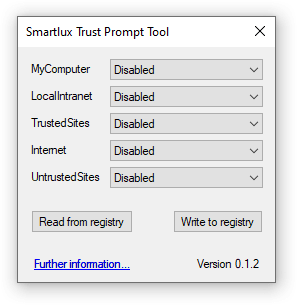
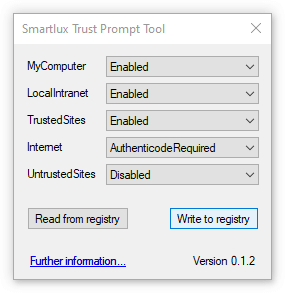
Hi,
I was unsuccessful in finding the right key or creating one so I downloaded your Trust Prompt Tool. Unfortunately, I got the same results after enabling all 5 security zones. I did read and write the changes to the registry. My OS is Windows 7 Pro.
Regards
Wonderful!
Thank you.
Outstanding! Solved the problem perfectly, and well within my parameters of solid stupid user, of which I am proud since 1986. Sent $10. Saved much gray hair.
Many thanks for your comment and your generosity!
Nice Tool!
Must no longer work, any alternatives?
EDIT: it wrote the values to the registry, but the error persists.
It still worked in my test (using a signed ClickOnce application, e.g. Simple Data Logger):
When the “internet” zone was set to “disabled”, installation of the ClickOnce app was denied. Setting it to “AuthenticodeRequired” or “Enabled” fixed the issue.
You can find further information in this blog post.
fyi: The zone is Local Intranet not Local Internet…
Thanks, fixed.
Great tool. Thanks for the effort.
Yes, I tried using all the commands from google, but I was so confused. Your website and Trust Prompt Tool helped me get on in minutes compared to the hour I was trying to log on with all these codes. (I HAD NO CLUE WHAT I WAS DOING USING THE CODES ON INTERNET).
Thank you for this amazing tool!
FYI I have used this tool on Windows 10 Enterprise 1703-1903 and it worked just fine if you want to update the ‘tested on’ section of this page
Thank you! I couldn’t find the registry keys and finally came across this article and that tool. I’m comfortable enough with using regedit but no other article mentioned that if the keys were missing they would need to be created.
Awesome! Thank you. I spent over an hour trying other “solutions” posted on the internet to solve this. None worked. Your program did.