We’ve released version 1.06 of our 232key Pro scriptable keyboard wedge software. Please see the release announcement for further information.
We’ve released version 1.06 of our 232key Pro scriptable keyboard wedge software. Please see the release announcement for further information.
New releases are available for all versions of 232key!
This release also contains minor improvements and bug fixes, please see our changelog for further information.
For the first time, it is now available with a conventional installer for Windows (64 bit). Please see this post for all changes.
As of 2023, we will be offering two-year licenses at a reduced price, instead of perpetual licenses for our software. 90-day licenses are also available for some of our products.
Our two-year licenses are discounted by around 30% compared to our previous perpetual licenses*, and our 90-day licenses offer a shorter commitment for those who only need the software for a specific project or period of time.
*For 232key Pro, the previous promotional price has become the new default price.
After the selected license period ends, the license will expire. If the software has a free version (e.g. 232key Plus/Free), you can continue using it but won’t be able to use the paid features unless you buy a new license. If the software requires a paid license (e.g. 232key MU and 232key Pro), you will need to purchase a new license in order to continue using it.
We are pleased to continue working with FastSpring to handle the online license ordering process. They are a trusted reseller with a user-friendly platform that makes it quick and easy for our customers to purchase new licenses. The entire process is fully automated and now available in multiple languages. For more information, you can check the About tab within the software or visit our dedicated software websites.
No, the license will not automatically renew at the end of the selected period.
It’s important to note that the prices of our licenses have not been increased in many years. We decided to switch to shorter-term licenses at a reduced price instead of increasing the prices for perpetual licenses.
By offering shorter-term licenses, we hope to make it easier for our customers to use and stay up-to-date with our software. We believe that this change will also be beneficial for us as software developers, as it will create a more predictable revenue stream and allow us to release updates and improvements more frequently. We hope you will take advantage of these new licensing options and continue to use and enjoy our software.
A new release of our popular virtual keyboard wedge software 232key is now available for download.
It contains the following newly added device profiles:
All of these profiles are available in the free and paid versions.
Our 232key software is a simple solution to transfer the weight from a scale to any application as simulated keystrokes. To start 232key automatically with Windows when a user signs in, please follow these steps.
Press the Windows key and R and enter “shell:startup” (to start 232key automatically for the current user) or “shell:common startup” (to start it for all users):
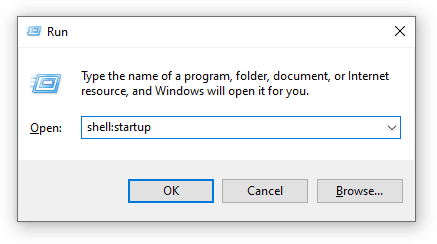 This will open the Startup folder in File Explorer:
This will open the Startup folder in File Explorer:
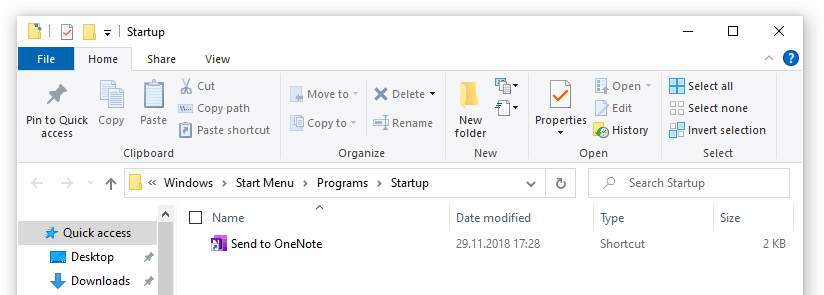
Press the Windows key and R and enter “shell:programfilesx86”:
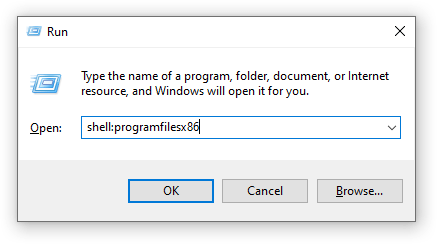 In the new Explorer window that opens, click on the Name column to sort by name:
In the new Explorer window that opens, click on the Name column to sort by name:
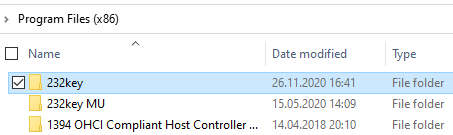
Double-click on the 232key or 232key MU directory (depending on the installed version). You can now see the 232key.exe application file:
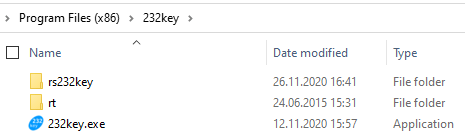
Hold the Alt key, then click on 232key.exe and drag it to the Startup folder you opened in step 1.1:
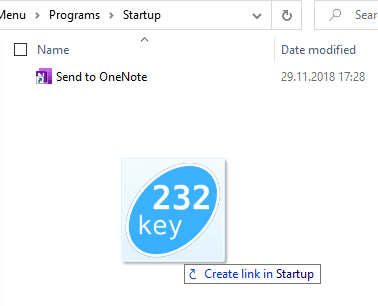 This creates a shortcut to 232key. 232key will now be started automatically with Windows when the user signs in.
This creates a shortcut to 232key. 232key will now be started automatically with Windows when the user signs in.
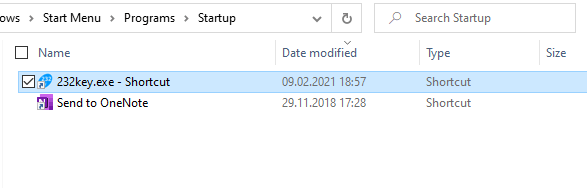
In 232key, the user normally must press the Start button to connect to the scale. In the paid Plus version, you can configure 232key to connect automatically when the program is started by selecting Start: Auto in the Settings tab:

See the 232key documentation for further information.
By starting 232key automatically and also connecting to the scale automatically, user intervention is no longer required.
Note: Please ensure your scale is switched on before 232key is started.