Our 232key software is a simple solution to transfer the weight from a scale to any application as simulated keystrokes. To start 232key automatically with Windows when a user signs in, please follow these steps.
1. Place a shortcut to 232key in the Windows Startup folder
1.1 Open the Windows Startup folder.
Press the Windows key and R and enter “shell:startup” (to start 232key automatically for the current user) or “shell:common startup” (to start it for all users):
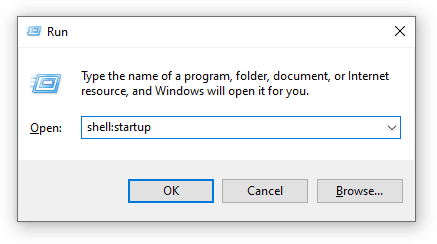 This will open the Startup folder in File Explorer:
This will open the Startup folder in File Explorer:
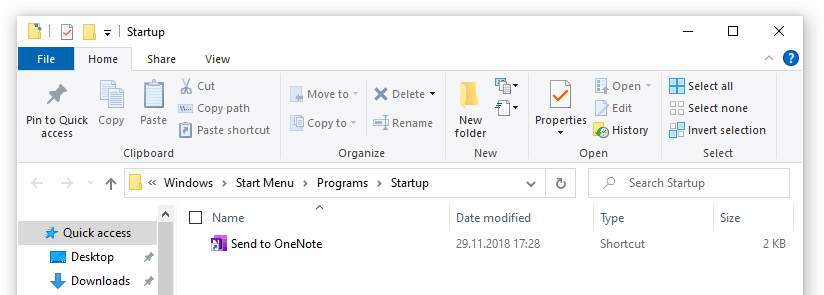
1.2 Open the 232key program directory
Press the Windows key and R and enter “shell:programfilesx86”:
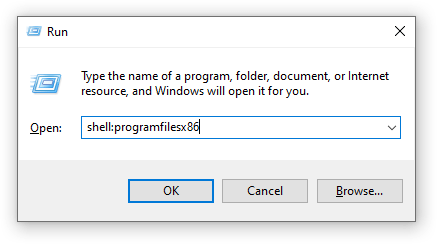 In the new Explorer window that opens, click on the Name column to sort by name:
In the new Explorer window that opens, click on the Name column to sort by name:
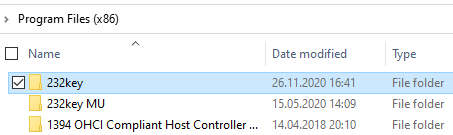
Double-click on the 232key or 232key MU directory (depending on the installed version). You can now see the 232key.exe application file:
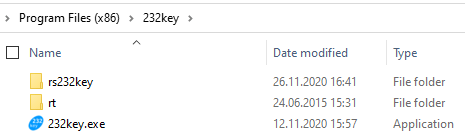
1.3. Create the shortcut
Hold the Alt key, then click on 232key.exe and drag it to the Startup folder you opened in step 1.1:
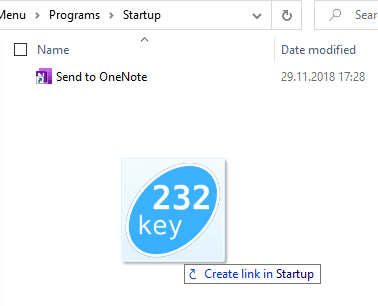 This creates a shortcut to 232key. 232key will now be started automatically with Windows when the user signs in.
This creates a shortcut to 232key. 232key will now be started automatically with Windows when the user signs in.
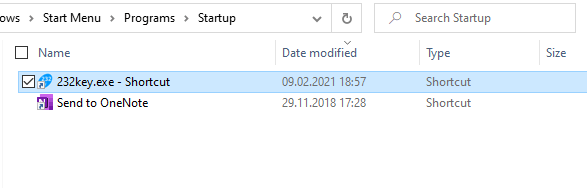
2. Configure 232key to connect to your scale automatically
In 232key, the user normally must press the Start button to connect to the scale. In the paid Plus version, you can configure 232key to connect automatically when the program is started by selecting Start: Auto in the Settings tab:

See the 232key documentation for further information.
By starting 232key automatically and also connecting to the scale automatically, user intervention is no longer required.
Note: Please ensure your scale is switched on before 232key is started.
