If you cannot find the solution for your problem in the FAQ, please use the form below to post your question.
We’re now offering paid priority support through Fiverr.
- Installing Simple Data Logger
- License questions
- Using Simple Data Logger
- Asking for help
1. Installing Simple Data Logger
Installing SDL on a computer not connected to the internet
Simple Data Logger can be installed on computers that are not connected to the internet. On the Download page, choose one of the conventional installers (32 bit x86):
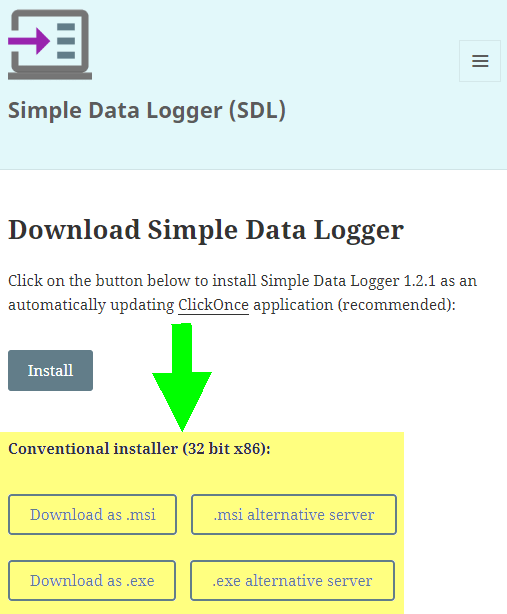
Please note that .NET Framework 4.7 or later must be installed on the computer.
When trying to install the ClickOnce version of SDL, you receive an error message that says that the “administrator has blocked this application because it potentially poses a security risk to your computer”
This is caused by the ClickOnce trust prompt configuration of your operation system. If you have administrator privileges, follow the instructions in this article to set the value of the “Internet” registry subkey to “Enabled” or “AuthenticodeRequired”.
You can also use our free TrustPrompt tool to configure this setting without having to edit the registry yourself.
Finally, you can also use the .msi or .exe installer available on the download page as an alterative to the recommended ClickOnce installer.
2. License questions
Please consult our License FAQ.
3. Using Simple Data Logger
No data is shown in the event log or written to the CSV file
If you believe that your device has sent data and that it should have been received by SDL, please press the stop button and follow the instructions below that apply to your situation. First, however, got to the settings tab and make sure that “show received data” is checked.
Case 1: No data or error message is shown in the event log (even after pressing the stop button)
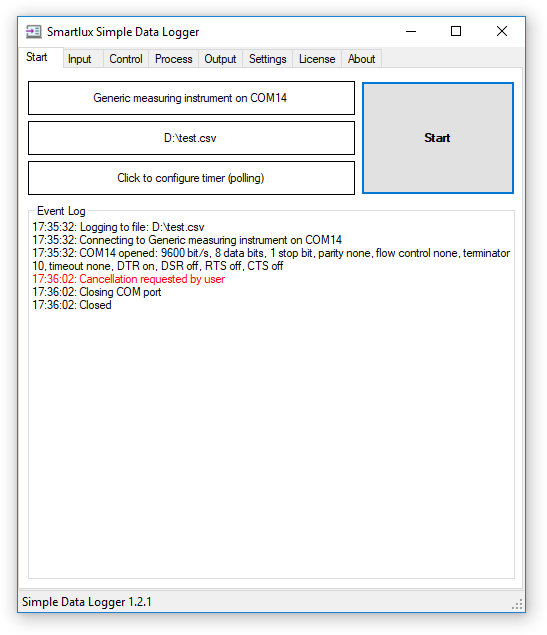
This means that SDL has not received any data from your device. The four possible causes are described below.
- Your device is not sending any data. Refer to the manual to confirm that:
- Data transmission is enabled.
- Your device is set to the correct data transmission mode.
- There are no impediments for data to be sent. Examples: a) Many scales and balances are configured to send the weight only if or when it is stable. b) Legal for trade scales will usually not send values below the minimum weight.
If the user manual does not contain useful information, contact the equipment manufacturer or the dealer who sold the device to you. To prevent them from attributing the problem to our software, we recommend that you test communication with another application as described in point four below.
- The settings in the input tab in SDL do not match the settings of your device. This is a very common cause when using a COM port. For data transmission to succeed, the following conditions have to be fulfilled:
- You have to select the correct COM port. If you can choose from multiple ports, keep in mind that the fact that SDL can open a port does not mean that your device is actually connected to this port.
- All interface parameters (bits/s a.k.a. baud rate, data bits, stop bits, parity, flow control or DTR/RTS flags) have to match the settings of your device. If you’re using one of the “generic” profiles, it is very likely that you will have to change some of the interface parameters.
Please refer to the manual of your device to find its default interface parameters, then confirm that these are the actual settings used by your device. Most scales and balances will let you view or change the interface parameters through their menu.
If you’re using a pre-defined device profile in SDL (anything other than the “generic” profiles) and believe that our settings are not correct, please leave a comment. Please keep in mind that some manufacturers do unfortunately change the default interface parameters for their devices from time to time.
- There is something wrong with the connection between your device and your PC. Examples:
- Incompatible serial cables: Some devices require straight 1:1 cables, others need null modem cables while some unfortunately need special custom cables. The fact that you can physically connect a cable to your PC and device means nothing in terms of internal wiring and does not guarantee that data can be transmitted.
- If you’re not using a serial cable but are instead directly connecting a USB converter to the RS-232 port of your scale, the issue described above still exists! The pin assignment on most converters is identical to built-in RS-232 ports on a PC. However, some converters already provide null modem functionality.
- Connectors that are not plugged in all the way.
- RS-232 to USB converters that are recognized as human interface devices (HID) instead of virtual COM ports (VCP). SDL only works with VCP.
- You’ve found a bug in SDL. First of all, please make sure that you’re using the most recent version of SDL (compare the version number in the about tab with the changelog or the download page). Then, test the communication with your device with a different software. For connections using a COM port, you can use Termite or hTerm. For TCP/IP connections, try using PuTTY in “raw TCP” mode.
If you cannot receive any data from your device in these applications either, then then issue is not caused by SDL! Although we would very much like to help you, please understand that it is very difficult and time consuming for us to diagnose problems with your device, configuration or connection remotely. How would we, for instance, know if you’re using the correct serial cable? As mentioned above, consider contacting the equipment manufacturer or your dealer for support.
If you prefer that we try to help you, please pay for support from from us through Fiverr (STANDARD package).
Should you still choose to ask us to help you for free, please observe the guidelines posted below.
Case 2: An “ignored data” message is shown after pressing the stop button
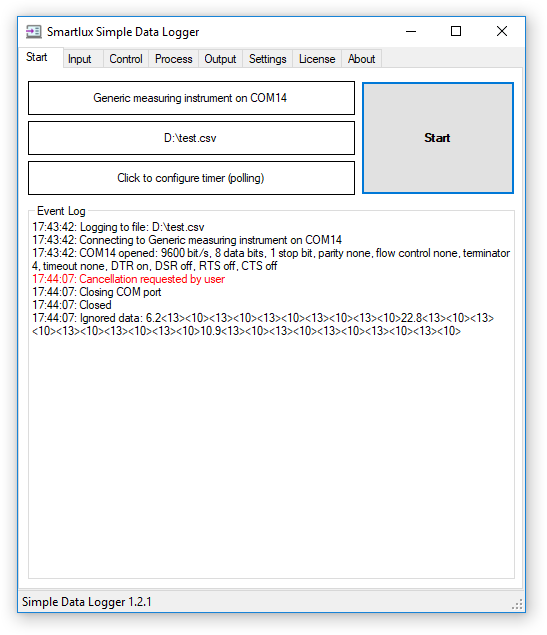
If an “ignored data” message followed by human-readable data sent from your device appears in the event log, this means that the terminator in the input tab is not configured correctly.
In the screenshot above, the terminator was set to ASCII code 4, which does not appear in the data sent by the scale. The correct terminator would have been 10 (line feed). If you cannot determine the terminator, try using a timeout instead.
If the ignored data does not seem to make any sense (e.g. “: <0><24>?<24>??<30>03`<30>030<30>030<30>030<30>03?”), then one or more of the following interface parameters are wrong: bit/s, data bits or parity. It is also possible that your device is not able to send data in human-readable ASCII format. In this case, it can unfortunately not be used with SDL.
You can see data in the event log, but it’s not written to the file
- Make sure you’ve pressed the stop button to flush all data to the file.
- Confirm that the data shown in the event log is in ASCII format (i.e. you can read the data and don’t just see lots of non-printable characters shown in <brackets>).
SDL captures the wrong data
If you’ve selected a measuring instruments in the device tab, SDL will usually capture the first (decimal) number in each line. If this is not the measurement value you want, please try changing the output of your device. You can also customize the regular expression used by SDL to capture the data you want.
When polling the weight, an Ohaus scale replies with “ES”
Some Ohaus scale do not support the “IP” (immediate print) command. Try using the “P” (print) command instead.
4. Asking for help
Please observe the following points so that we can help you as fast as possible:
- Please indicate the manufacturer and exact type/model of your device. Bad examples: “a scale” or “an Ohaus scale”. Good example: “an Ohaus STX421 scale”.
- Please describe the problem precisely. “It does not work as expected” is far less helpful than “when I press the print button, only numbers in brackets show up in the event log in SDL (see attachment)”.
- Mention if you’ve tried any of the solutions or steps from the FAQ above. Example: “I tried sending the weight from my scale to the HTerm terminal software, but it also doesn’t show anything”.
- Attach a screenshot of the event log.
- Send us the user manual for your device if it’s not freely available on the internet.
- If we’ve successfully solved your problem, please confirm that the solution worked. This is important for other users with the same issue and it’s also a nice thing to do, particularly if we helped you solve a problem that was not caused by our software.
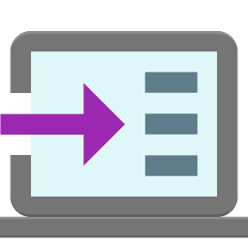
I am using a Ruishan RSTP 5002 balance connected by an RS232 cable to a laptop running Win7 Pro OS and Excel 2010. Before installing SDL I achieved communication between the balance and the laptop that was able to log a weight to an Excel page with each press of the “Print” button on the balance. I then installed SDL in hopes it would enable me to record the date and time of the measurement and (with an upgrade to Plus) row numbers and Notes with the test series label.
I found that for SDL to establish a link to the balance and record the weight and date data to its own logging dialog “Start” screen as the print button was pushed on the balance it was necessary to close Excel entirely… and leave it closed until the “Stop” had been pushed on SDL to then “dump” the data into an Excel book which had already been “saved as” a CSV sheet.
Is this normal or have I missed a step in configuring SDL? Is there a way to set it up so that the Excel sheet is open and shows the full data row generated each time the Print button on the balance is pressed?
This is normal. SDL saves the data received from the balance to a CSV file. It cannot send it to Excel at the same time.
If you were using Ruishan’s “COM Text” tool to type the data into Excel, then it cannot run at the same time as SDL (only one program can access the COM port).
Hello,
I’m just stuck with Case 1(No data or error message is shown in the event log).
I’m using DAIHAN scientific Ba310 scale.
I tried sending the weight with Termite, RealTerm, TeraTerm. And I double-checked my RS232 to USB cable settings, but also showed nth.
Any help would be greatly appreciated.
Hi,
I’ve you’re not receiving any data from the scale in SDL or the terminal programs that you mentioned, the most likely causes are:
Please contact your scale dealer or the manufacturer for support as this is outside the scope of our software.
If you prefer that we try to help you, please book our “standard” support package through Fiverr.
Thank you for your understanding.
Good Morning
I currently use “Bill Production” Software, which is working fine. I am looking for a simpler interface that just reads my Dymo M25 scale and outputs to file (like yours) .
However, Smartlux does not recognize the Scale and I am seeing a “!” (Error) next to port on Input Tab
Computer recognizes scale. Any suggestions
Thanks in advance
Hi, the Dymo M25 is unfortunately not compatible with SDL as it does not appear as a virtual COM port when connected to a PC (it uses a USB HID class).
You can find further information on the different types of USB scales in this video (Dymo scales are mentioned at around 2:50): https://www.youtube.com/watch?v=Ms9_2OQf36M
Hello, I am a new customer, I have had SDL Pro in production for 2 days now. My Scale is a Thermo Fisher Scientific Versa Controller v312. This scale uses a Lantronix XPress DR Device Server to connect the Controller RS-232 to IP network to make the Versa’s freerun data option available on the network. Thermo’s manual is terrible but the Lantronix manual is pretty good and that is the device actually streaming the data collected by SDL. I’m running about 3,084 pieces per hour across this scale. SDL Pro is installed on a Windows 10 Pro virtual machine managed by Hyper-V.
I am getting a network error at the same times on each day. The times are 6:12am, 7:42am, 9:12am, 10:42am, 12:12pm, 1:42pm, 3:12pm, 4:42pm. I imagine this is the same pattern around the clock, but these all fall within our current production days of a single shift. We have different ‘start’ times of our scale due to different processes day to day. In between these 1.5 and 2.5 hour error event cycles it collects the data and writes it to the file perfectly.
I wonder if I’m over-running a buffer in the software or if there is something in the settings I should try to get rid of the error cycles? Tomorrow, I have the line available so I am going to test by sending a single unit across the scale (much slower rate) 4 or 5 times around these error times.
If you have any thoughts on what else I should look at, please let me know.
Thanks!
PS- I second florian’s suggestion, though I’d love to be able to set the ordinal date as the file name so I can tie it to our lot codes for traceability.
Hi, this seems to be a network error that is reported by the operating system. Unfortunately there’s nothing that can be done in SDL to fix this. You may be able to find more information in the Windows Event Log.
Setting up the polling.
Hi again,
I’m using the Vibra HJ-K Weighing Scale. When I enable polling and set the timer to 1000ms, it reads in 1s, but as soon as new commands are coming (additional weights from weighing scale), the 1s order is defiled. I tried to switch to the delay option and set the delay to say 1000ms, the response to command become too slow to picking up the real-time weight. In fact, it can take up to 20-30s to read any change in weight.
Please, what can I do or what am I doing wrong. I want to be able to read the changes in weights from the scale after say 1s without delay.
Hi, which command are you using?
From the manual, it seems that “4F 38 0D 0A” is the sequence to request the weight to be sent immediately.
hello.
I downloaded simple data logger 1.5.0 and I’m trying it with an arduino serial connected.
I want to include the day number in the csv filename (in order to create a file for each day).
I would like to know if it’s possible to include in the filename some dynamic data as day number between 1 to 7 (for week), or between 1 to 365 (for year), as it’s possible in php “date” function: https://www.php.net/manual/fr/datetime.format.php
best regards, florian
Hi, this is not possible at the moment. We’ve added this to our list of feature requests but can’t make any promises as to when it will be implemented.
Hi, I’m using the Smartflux SDL and I realised I can’t get the values after my decimal point logged in. I reckon this would require me to adjust something on my setting, but don’t know exactly what to adjust. See attached and advise, please.
Hi,
The problem is not the decimal point but the slash “/” that your scale is sending.
Please click on the Customize button in the Input tab and replace the existing regular expression with the following one:
([-+]?\s*[0-9]*\./[0-9]+)This will ensure that the digits after the slash are captured.
In the Process tab, Enable editing and enter a slash under Remove characters so that it will be removed from the captured data.
Hello,
I am using the simple data logger with a Mettler Toledo XSR205 Dual Range Precision Balance. I have been using the SI command to ping the scale and read the weight. Recently though, I have noticed that occasionally the software will ping the scale and won’t receive a response back (see attached). The status of the scale has not changed and there are no alarms or updates on the scale so I am not sure what is causing this behavior. This is detrimental as I need to measure the weight change constantly without any interruption. Any help would be greatly appreciated. Thank you.
Hi, thank you for the screenshot. There’s a chance this could be caused by using hardware flow control (RequestToSend, a.k.a. RTS/CTS handshaking). Please try setting flow control to “none” both in SDL and in the menu of your scale.
Hi,
Please, I order a license, but I see that the output will be only a CSV file.
I will appreciate any help in sending data to an excel file directly .
Thank you.
SDL can only generate CSV files, but if you configure them correctly, you should be able to open them in Excel without any further transformations.” button under Formats in the Output tab.
Generally, all you have to do is to click on the “Set values for
Then, right-click on the CSV file and choose Open with -> Excel.
I’m needing help connecting to a google sheet. I know how to connect to excel. Do I just copy the url and paste it in the file section orrrr?
In Google Sheets, open a blank spreadsheet, go to File / Import in the menu, then click on Upload and choose the CSV file generated by Simple Data Logger.
Hi
I want to understand more on this Can you do a demontration?
Is this software can use for anytype of blance and what is the price for it?
The software works with any balance that supports the connections listed here and that sends data as ASCII.
The prices are listed on our “buy a license” page.
At these low prices, unfortunately, it is not possible to do individual demonstrations, but we will upload some videos soon.