New features and improvements in version 0.8.0 of our data logging software:
Easily set the correct formats for your language and region (locale)
You can set the date, time and CSV formats by simply clicking on a button in the File tab (which shows your current language/region name):
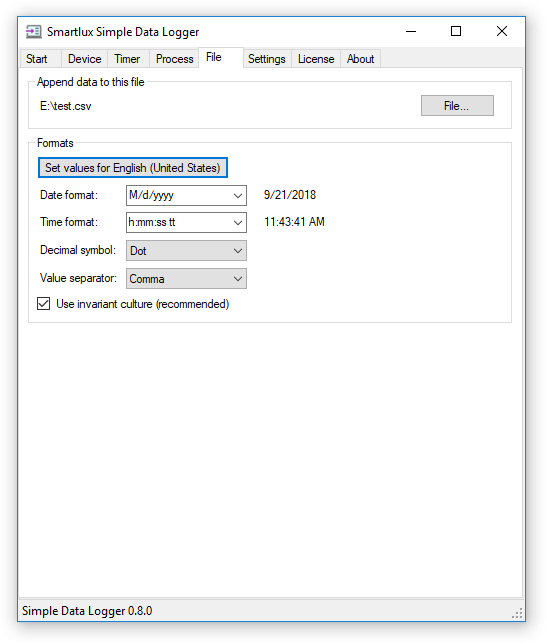 The formatted current date and time are shown to the right of the format boxes as examples.
The formatted current date and time are shown to the right of the format boxes as examples.
It is, of course, still possible to manually change the format settings, i.e. to include milliseconds or to use a 24h time format.
Localized day and month names can be used by deselecting the “invariant culture” checkbox:
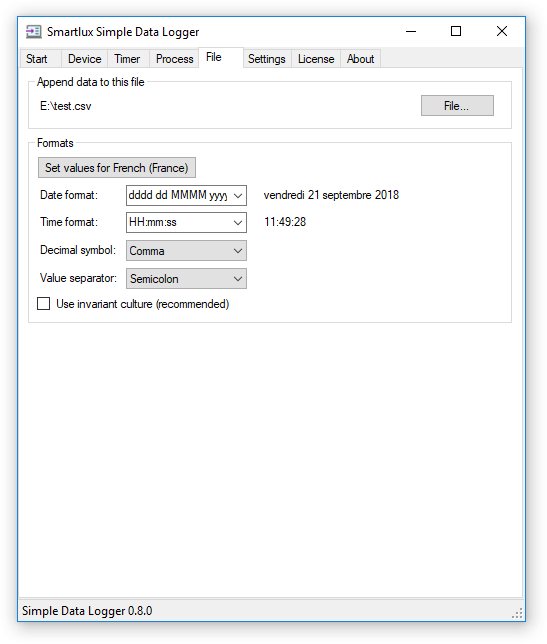
Flow control (handshaking)
Simple Data Logger supports XON/XOFF software flow control and RTS/CTS hardware flow control for RS-232 connections (as well as a mode that uses both). You can also enable the “data terminal ready” (DTR) and “request to send” (RTS) control signals by clicking on the corresponding button:
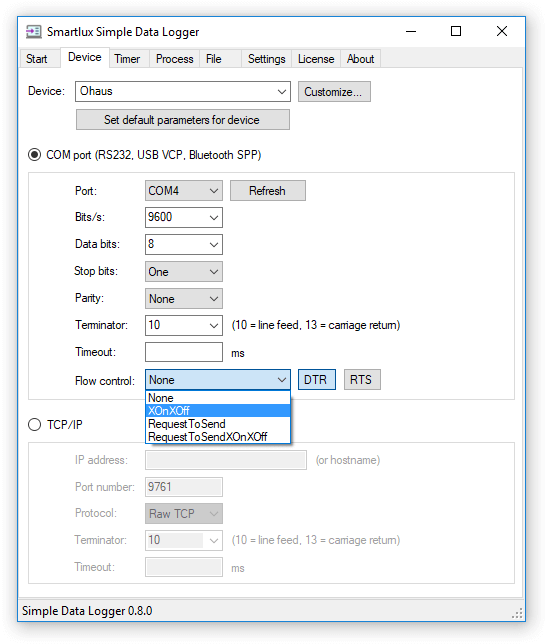 Some serial devices require one or both of these signals to be set before they will send any data to your PC. Please note that you cannot manually set the RTS signal when using RTS flow control.
Some serial devices require one or both of these signals to be set before they will send any data to your PC. Please note that you cannot manually set the RTS signal when using RTS flow control.
A write timeout can be set in the Timer tab (default value: 500 ms). This is important when using flow control (handshaking) to prevent the port being blocked indefinitely on write operations:
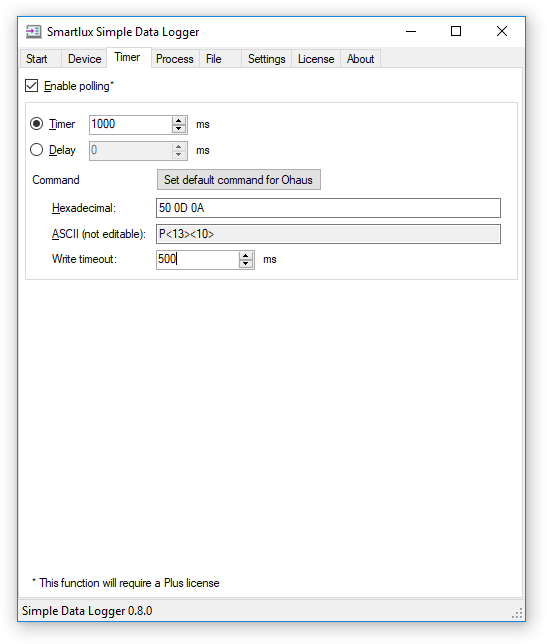 To disable the write timeout, set it to -1 (not recommended).
To disable the write timeout, set it to -1 (not recommended).
Additional COM port information shown in the event log
The RS-232 connection parameters, control signals as well as the polling command, timer/delay and write timeout are shown in the event log when opening the COM port:
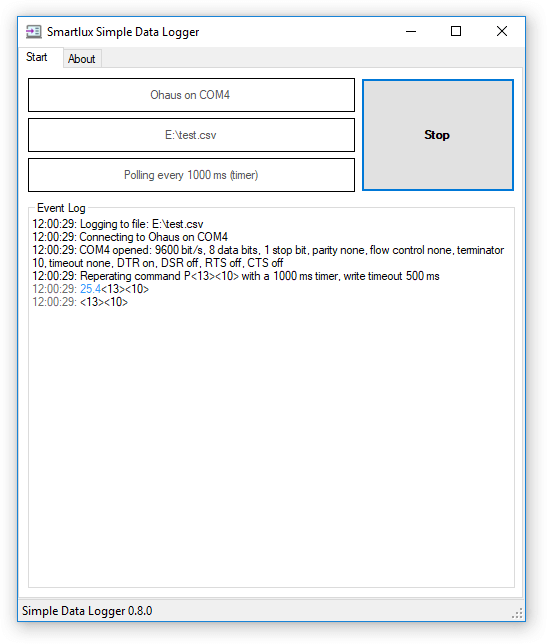
This should simplify troubleshooting when we ask you for a screenshot.
Better display and handling of errors
Errors and important messages are shown in red in the event log:
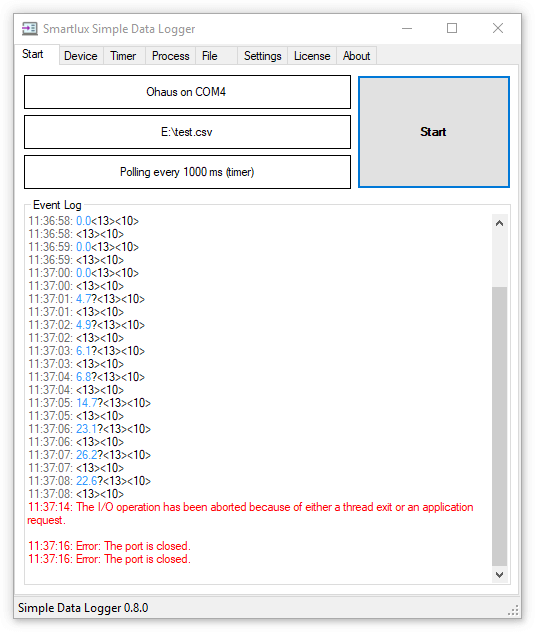
To trigger the errors above, we removed an RS-232 to USB converter while the port was open.
We’ve also fixed a bug which caused the application to exit when certain unusual errors (like the one above) occurred while using a timer to send commands (polling).
Reload user settings
Simple Data Logger saves all settings automatically when the application is closed. If you’ve made changes you want to undo, you can press the Reload button in the Settings tab to restore the last saved settings:
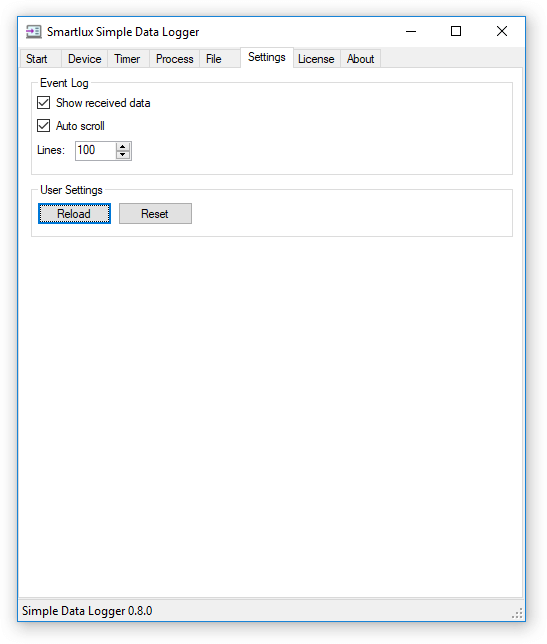 The Reset button is also still there and will reset everything to the application default values (as if you were running Simple Data Logger for the first time).
The Reset button is also still there and will reset everything to the application default values (as if you were running Simple Data Logger for the first time).
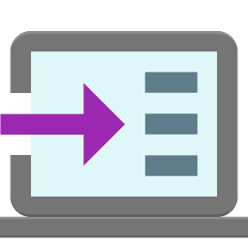
One thought on “Version 0.8.0”