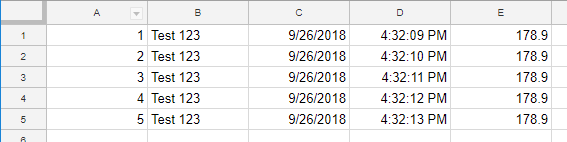New device profiles for scales and balances
The following profiles have been added to Simple Data Logger (SDL):
- Mars Scales
- NCI Communications Protocol (as described in this PDF)
- Precisa
- Radwag
Selecting a Device profile and clicking on Set default parameters for device allows you to easily set all interface parameters:
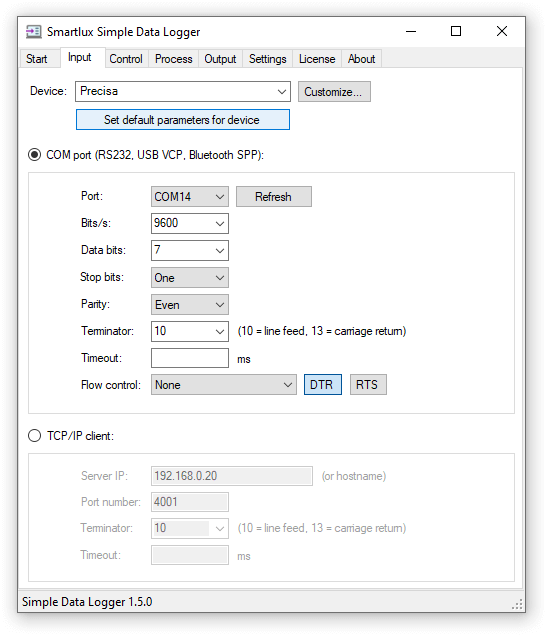
Each device profile also includes a “send immediately” command, which can be used with a timer to request the weight from the scale:
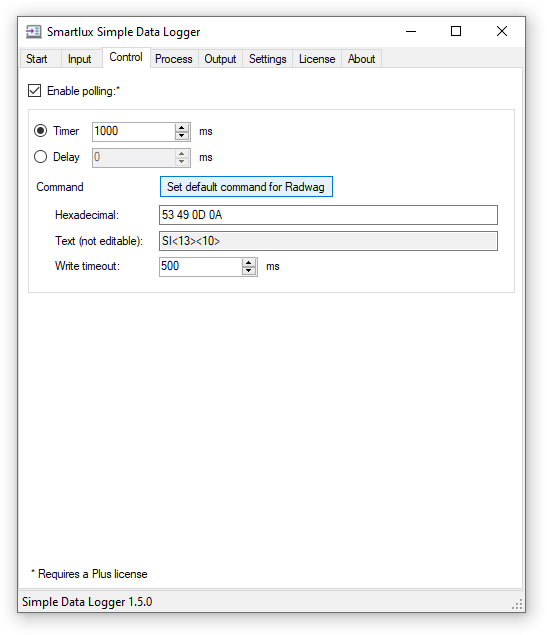
Reminder: SDL has a “Generic measuring instrument” and “Generic text device” profile for devices which do not yet have specific pre-defined profiles.
Encoding
SDL now supports UTF-8 and ISO-8859-1 in addition to ASCII:
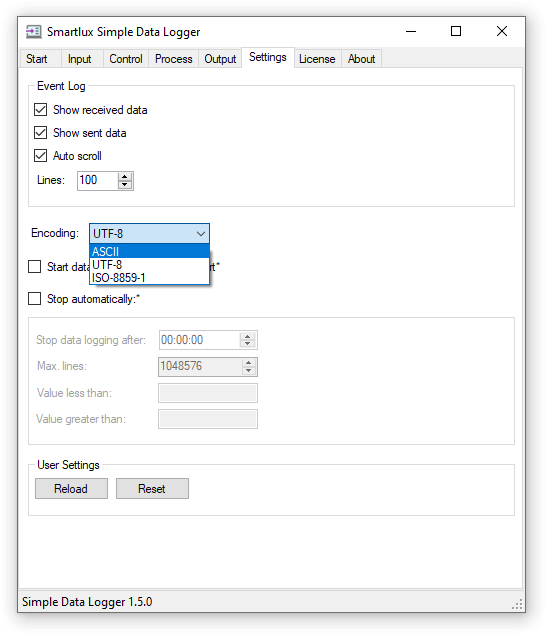
This means that data sent from your device that goes beyond the ASCII range can be correctly decoded, processed and displayed:
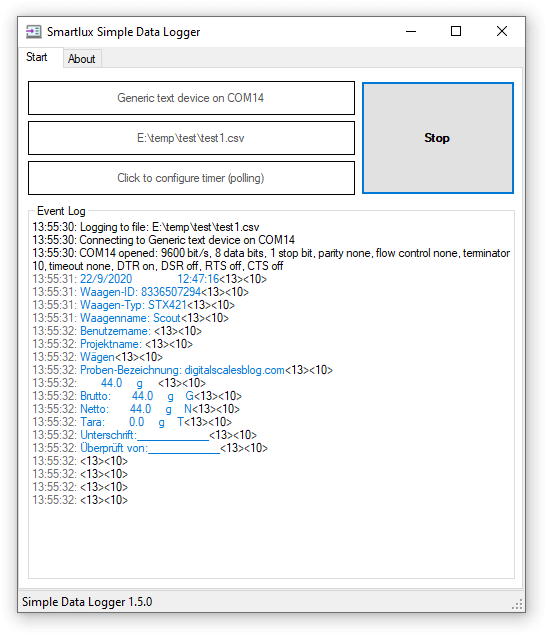
Note: The CSV file created by SDL is not affected by this setting, it is always encoded as UTF-8 (without a BOM).
Write data to file immediately
For performance reasons, SDL uses a write buffer when writing to the output file: Data is only written to the file when the buffer is full. For applications which require all data to be written to the file immediately, you can activate a new setting in the Output tab:
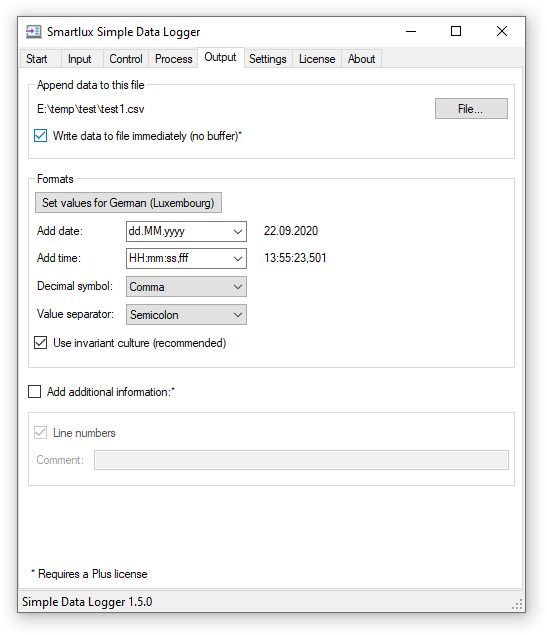
Note: If you want to concurrently access the CSV file created by SDL from another application, it must be opened in read-only mode. This can often be achieved by first pressing the Start button in SDL and then opening the file in the other application.
Default Regular Expression changed
SDL uses regular expressions to capture the relevant measuring value (e.g. the weight) from the data sent by your device. The default regular expression has been slightly modified in this version (a consequence of the “line feed” control character contained in the NCI format). You should not notice any difference.
Minor UI improvements and changes
This version includes many small user interface improvements. We’ve also moved the auto-start and auto-stop functionality from the Control tab to the Settings tab. This will allow us to add new functionality to the Control tab soon.
Request features and vote for those we should prioritize
Many of the new features above were requested by our users. You can do so on our forum or by emailing us. You can see what we’re working on and vote for features on our public development board (provided by trello.com).
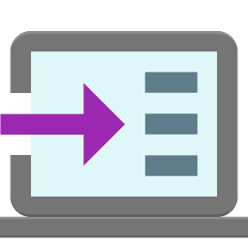
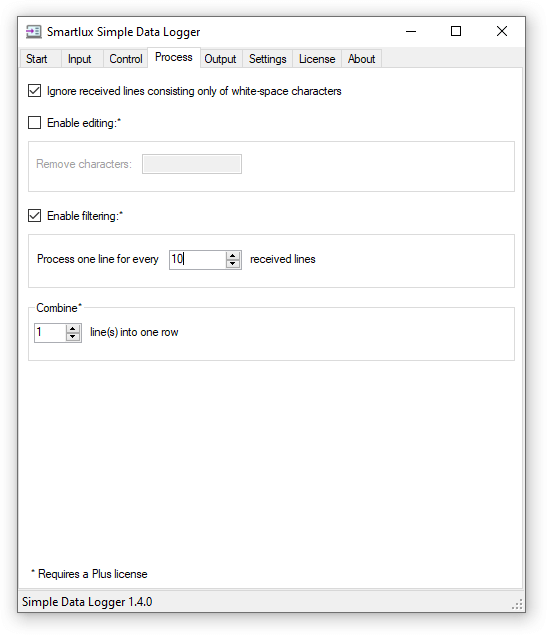
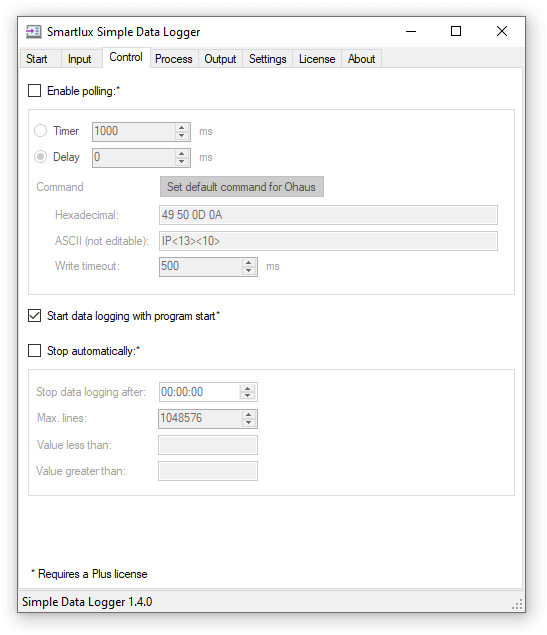

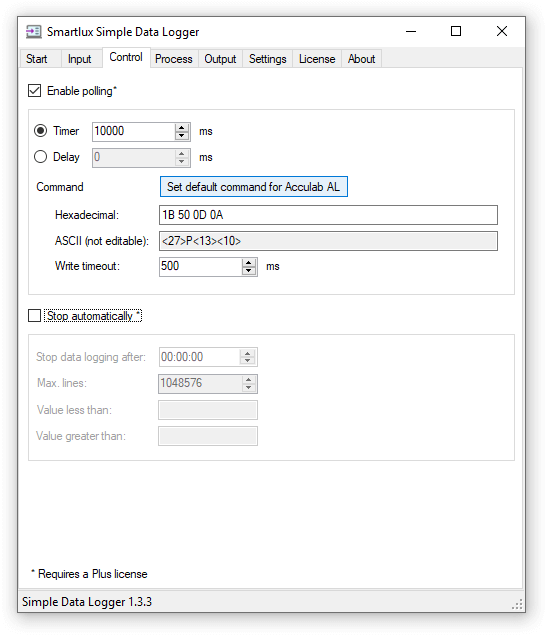
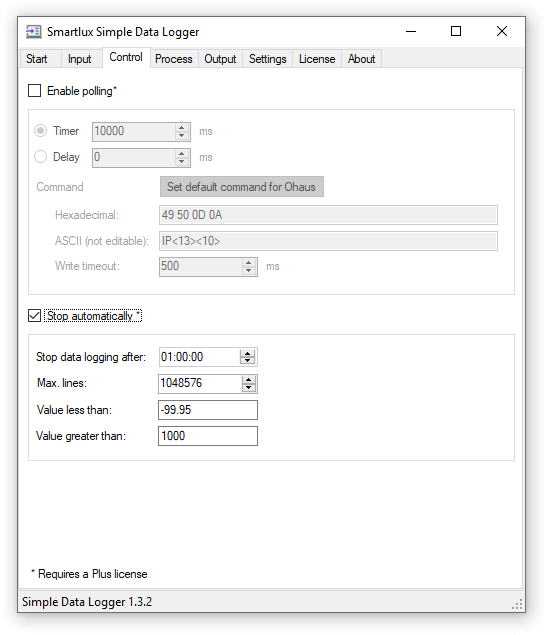
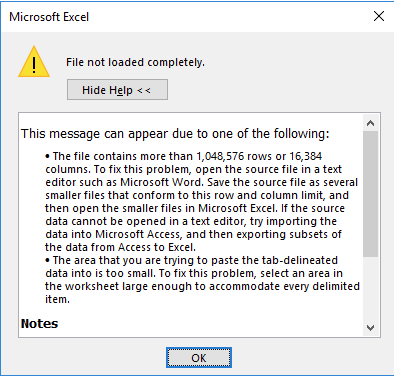
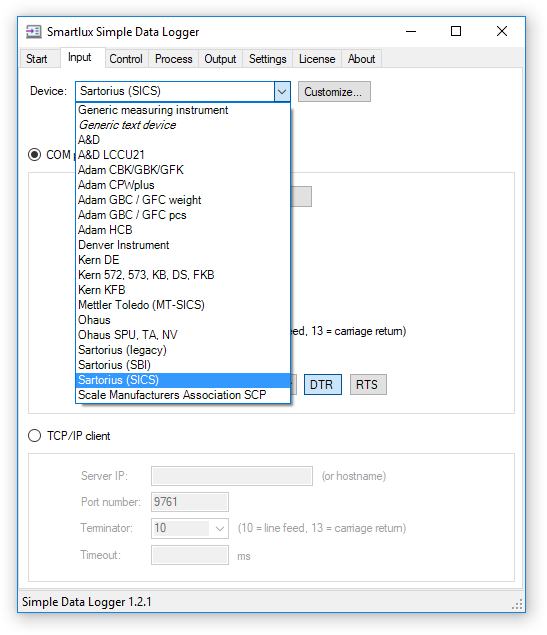
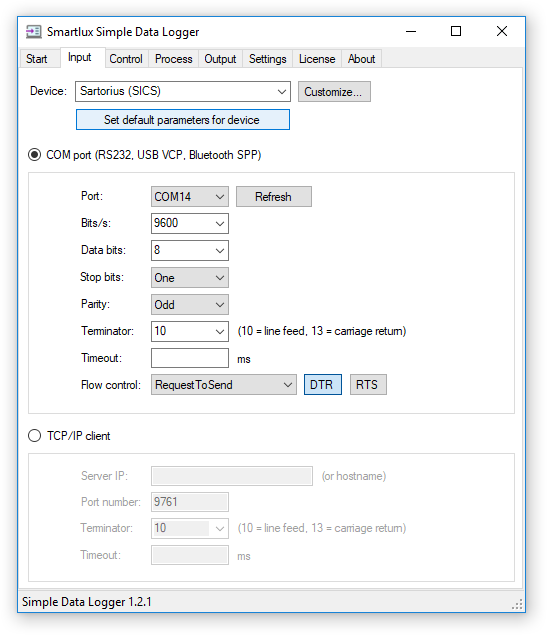
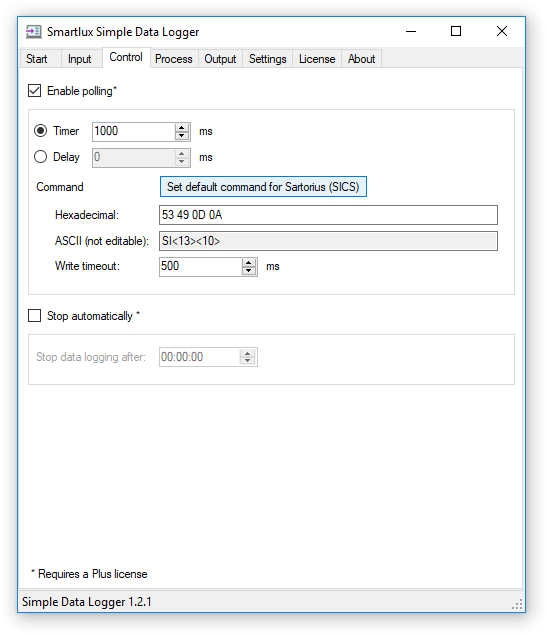
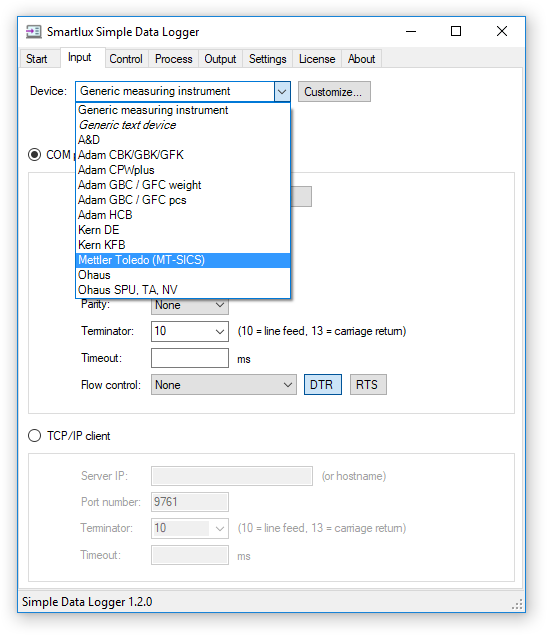

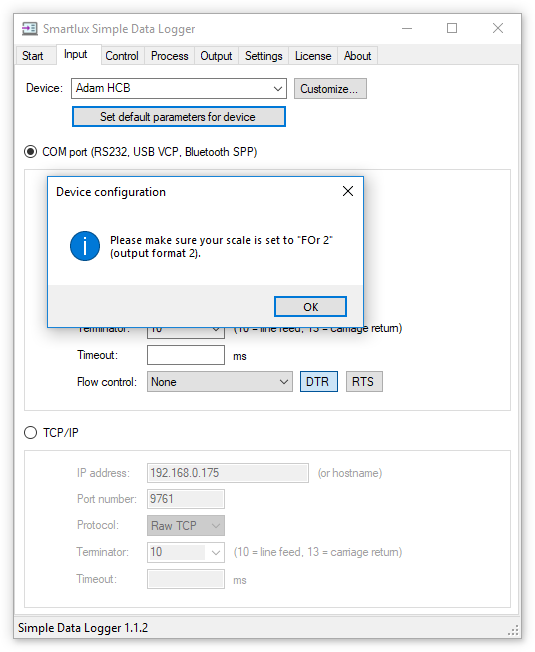
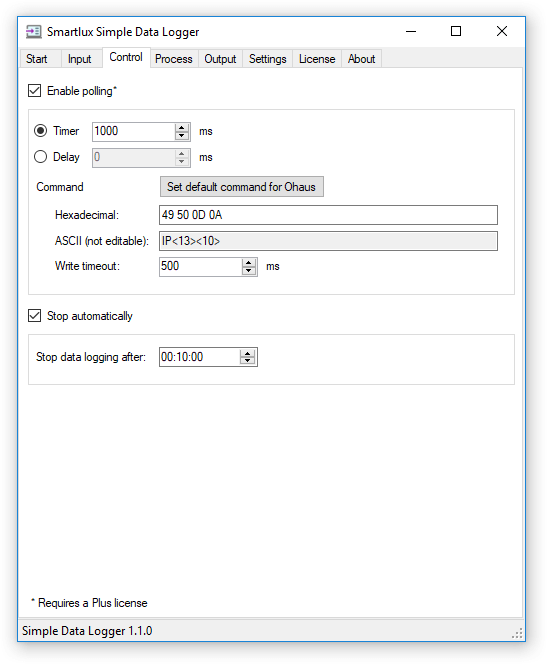
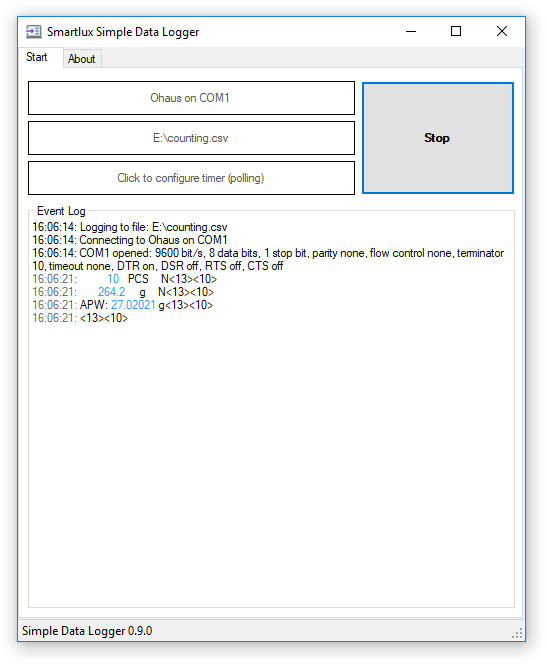
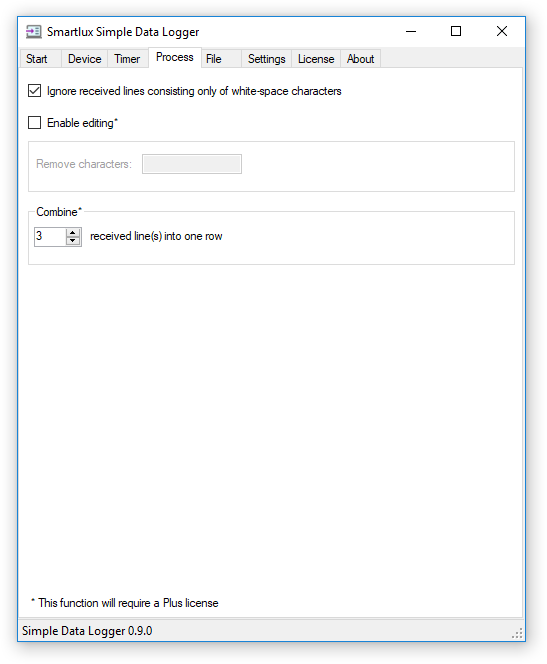

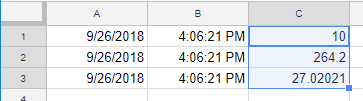
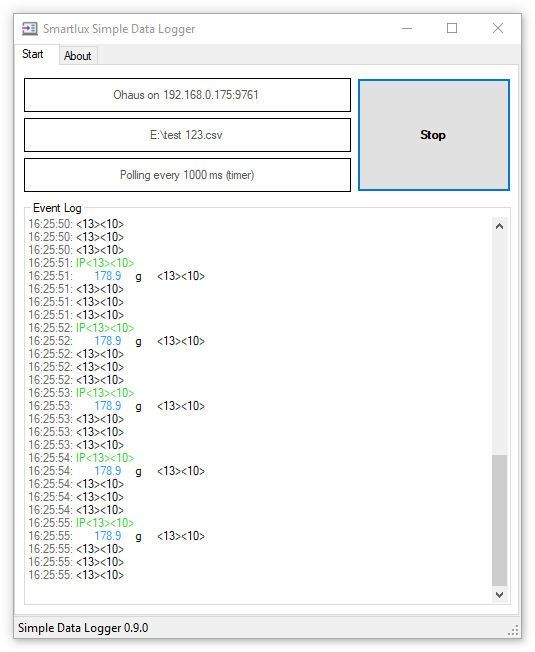 You can change this behavior in the Settings tab:
You can change this behavior in the Settings tab: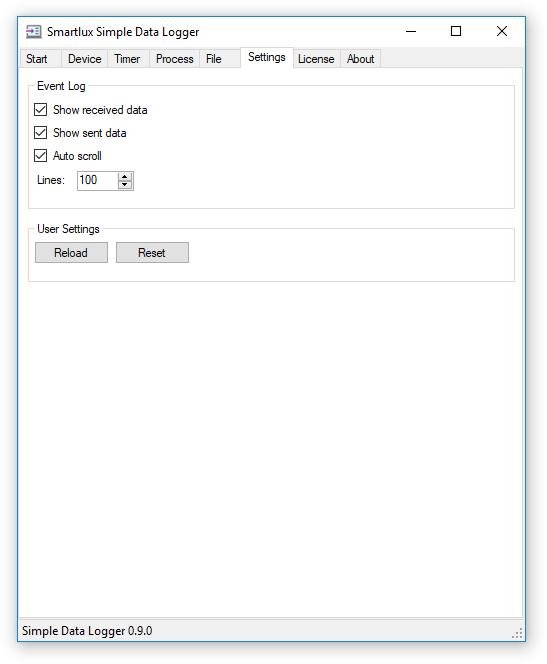
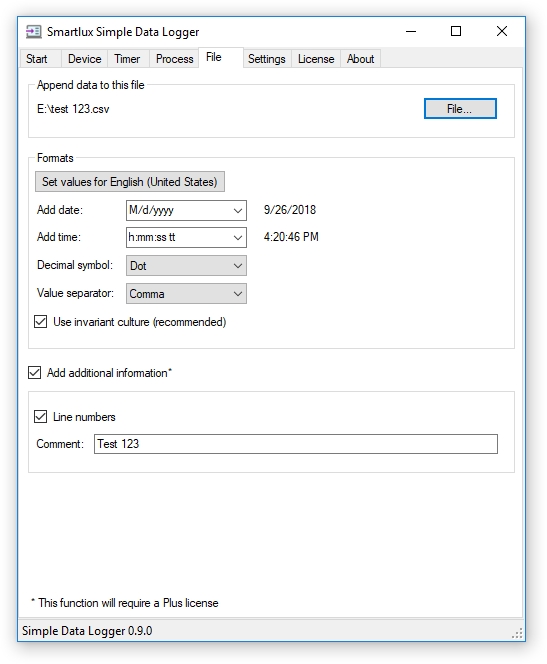 Result:
Result: